Office 365 phone authentication
Step 1: Go to “Office.com” with Google Chrome or Edge and clic “Sign in”
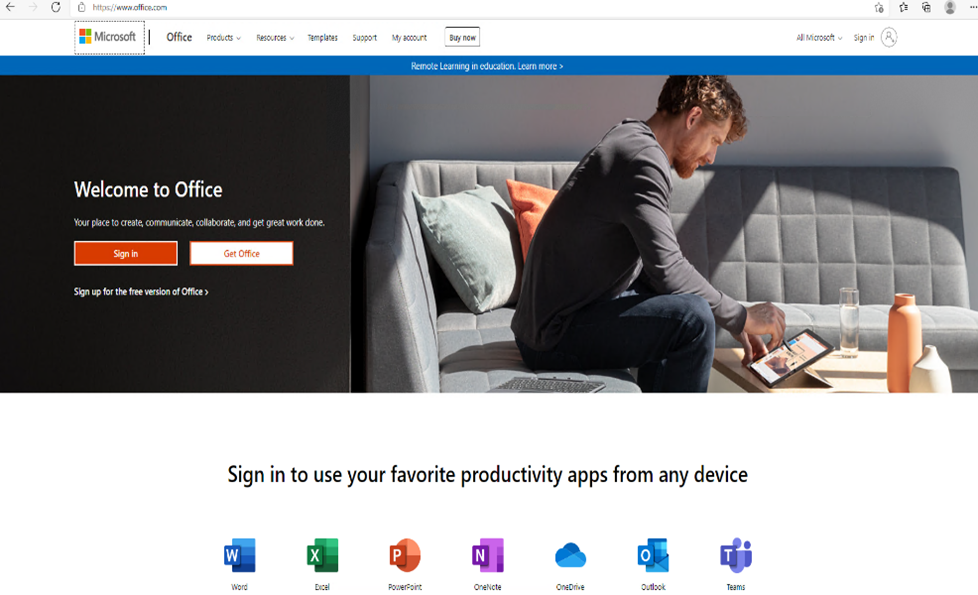
Step 2: Type your INRS email address then click “Next”
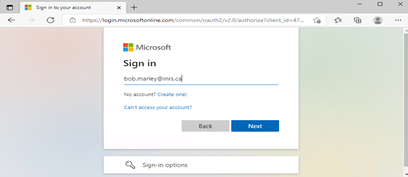
Step 3: Type your INRS email password and click Sign in.
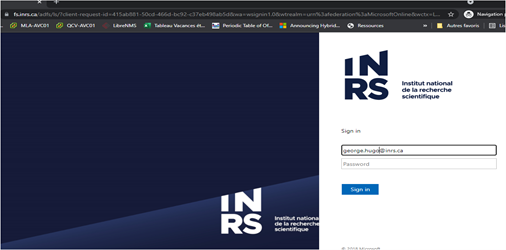
Step 4: Click “Next” on the Microsoft online login page.
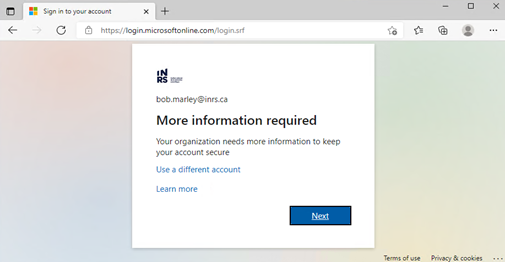
Step 5: Select in dropdown list:
- “Authentication Phone” to use direct call to your cell phone or to your landline telephone. Choose “Canada”, and enter your phone number.
- “Office Phone”, to receive the call to your office phone (you have to be near your office phone to answer). Choose “Canada” and enter your office phone with the extension.

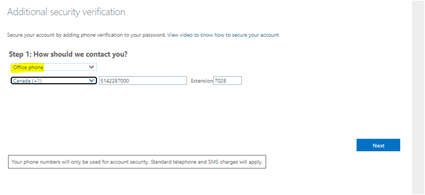
And click « Next »,
Office 365 page, is waiting that you respond to the call and press pound sign (#)
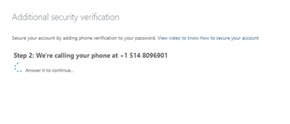
Click on “Done”
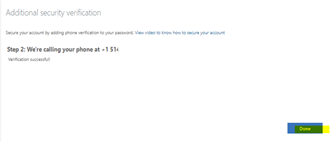
Step 6: Test the MFA authentication: Click “Next” and then click “Re-Enter My password”
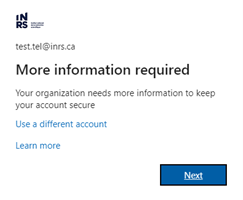
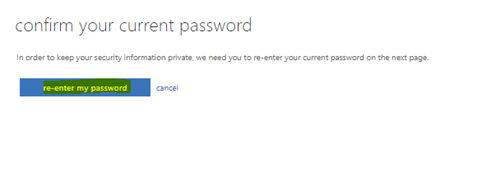
Enter your INRS email Password and click on “Sign in”
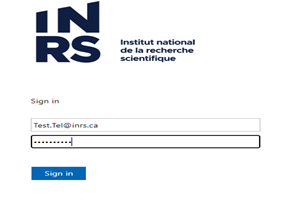
Click on phone image (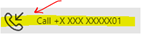 ) you’ll receive a call from Microsoft, pick up and press the pound sign (#) to gain access to your office 365 portal
) you’ll receive a call from Microsoft, pick up and press the pound sign (#) to gain access to your office 365 portal
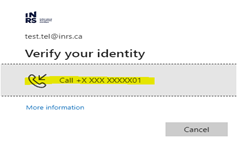
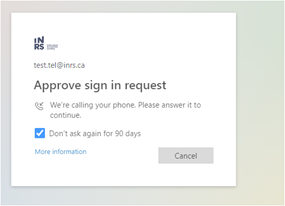
Check “Don’t show this again” and click on “Yes”.
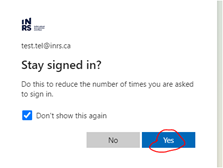
Step 7 : Use one of the following links, from step n° 21, to continue installing Office365 on the your computer.
- https://sri.inrs.ca/blog/documentation/office-365-configuration-for-mac-os-en/ (Mac OS English)
- https ://sri.inrs.ca/blog/documentation/office-365-configuration-for-windows-en/ Windows English)
- https://sri.inrs.ca/blog/documentation/configuration-office-365-sur-mac-os/ (Mac OS français)
- https://sri.inrs.ca/blog/documentation/configuration-office-365-sur-windows/ (Windows français)